Is your Linktree showing up as “Link not working” on Instagram? You’re not alone – thousands of users face this frustrating issue every day, espcially for bloggers.
Whether your link isn’t clickable, won’t display properly, or keeps showing error messages, these technical hiccups can seriously impact your Instagram presence. After all, Linktree serves as your digital hub for sharing multiple links with followers.
The good news? Most Linktree problems have simple solutions. From quick URL fixes to account setting adjustments, this step-by-step guide will help you troubleshoot and resolve common Linktree issues on Instagram. Let’s get your links working again!
We’re going to cover it all. Here’s how users’ redirect Instagram or Linktree.
Before diving in to the guide, we have to mention Seemless – the best free Linktree alternative for Instagram, TikTok, and Tumblr. Find out why over 20,000+ former Linktree users switched.
Common Linktree Issues on Instagram
Understanding the most common Linktree problems on Instagram can help you quickly identify and resolve issues with your bio link. Let’s explore the three main types of problems users typically encounter.
Link Not Clickable
When your Linktree link isn’t clickable, it’s often due to incorrect URL formatting. The most frequent cause is missing the “https://” prefix in your link [1]. Other common reasons include issues with your Instagram bio or linktree support.
- Spaces before or after the URL
- Incorrect characters in the URL structure
- Missing or incomplete URL information
Link Not Displaying
A particularly frustrating issue occurs when your Linktree link appears invisible to some users while remaining visible to others. This phenomenon, which has become more prevalent in 2024, often indicates that Instagram has specifically restricted the Linktree domain on your account [1].
The visibility problem typically stems from account-related factors. Your Instagram account must be either a Business or Creator account and needs to be connected to a Facebook Page for proper link functionality [1]. Without these prerequisites, your link in bio may not display correctly or might be completely hidden from your profile.
Loading Error Messages
When clicking your Linktree link, users might encounter various error messages that prevent access to your content. Some common error notifications include:
- “Could not get links” – Usually appears in the admin panel due to browser-related issues [1]
- “Something went wrong” – Often indicates technical difficulties with the Instagram application [1]
- “We restrict certain activity” – Suggests potential account restrictions or violations that may impact your Instagram bio. [1]
These loading errors can occur due to multiple factors, including Instagram’s technical problems, Linktree service interruptions, or device-specific issues like low storage space or battery [1]. Additionally, if you’re using a VPN or ad blocker, these tools might interfere with proper link loading [1].
Sometimes, you might receive warning messages when accessing your Linktree URL through Instagram. While these warnings are generated by Instagram’s system and outside Linktree’s control [2], they can significantly impact your link’s accessibility and user experience.
Diagnose Your Linktree Problem
Before diving into fixes, it’s crucial to properly diagnose the root cause of your Linktree problems. Let’s explore systematic ways to identify exactly what’s causing your link issues.
Using Instagram’s Link Checker
Start with a systematic approach to verify your Linktree functionality. Here are the essential testing steps:
- Click your bio link while logged into Instagram
- Test the link in a private browsing window
- Try accessing from a different device
- Check if the issue persists across different networks
- Verify if other users can access your Linktree
Verifying Account Permissions
Your account setup plays a crucial role in Linktree functionality. For proper operation, ensure you meet these fundamental requirements:
- Your Instagram must be a Creator or Business account [1]
- Your account needs to be connected to a Facebook Page [1]
- You should have a stable internet connection when making changes [1]
- Your profile information should be up-to-date
If you’ve recently updated your account information such as name, email, or username, Instagram might temporarily restrict link functionality [1]. In such cases, wait 24 hours before attempting to add or modify your Linktree URL.
Testing Link Visibility
To thoroughly diagnose visibility issues, examine your Linktree from multiple angles. First, ensure you’re using the complete URL format rather than a shortened version, as Instagram often rejects shortened URLs [1].
When testing visibility, consider potential technical barriers that might affect your link’s performance. Common interference factors include:
- Active VPN connections blocking access [1]
- Ad blockers preventing link launches [1]
- Browser compatibility issues
- App cache problems can affect how your link in bio is displayed on Instagram.
For accurate diagnosis, use Linktree’s analytics dashboard to monitor link performance. This tool provides valuable insights about click rates and traffic sources [3], helping you identify whether the issue is widespread or limited to specific users or platforms.
If you’re working with brands or tracking campaigns, pay special attention to UTM tags, link attribution, and how they relate to your Instagram bio. [1]. These metrics can help determine if visibility issues are affecting your marketing efforts or engagement rates.
Fix Technical Link Issues
Let’s dive into the technical solutions that will get your Linktree working properly on Instagram. These fixes address the most common technical issues users face when managing their bio links.
URL Format Corrections
Proper URL formatting is crucial for your Linktree to function correctly. Make sure your link follows these essential guidelines for affiliate marketing and properly add links.
- Include the complete “https://” prefix in your URL [2]
- Remove any spaces before or after the URL [1]
- Double-check for typos in the “linktr.ee” domain
- Verify there are no special characters in the URL structure [1]
Important: When copying your Linktree URL, always use the complete website address directly from your browser’s address bar to ensure accuracy [1].
Profile Settings Adjustment
To maintain proper link functionality, review and adjust these critical settings for your Linktree and Instagram bio.
- Verify your profile has the complete URL in the website field [2]
- Ensure your account settings allow third-party links [3]
- Update both Instagram and Linktree apps to their latest versions [3]
- Check that your URL matches this format: https://www.linktr.ee/yourusername [2]
App Cache Clearing Steps
If you’re still experiencing issues, clearing your app’s cache often resolves persistent problems. Follow these device-specific instructions:
For Android Users:
- Go to Settings
- Navigate to App Management to customize your app settings for better performance.
- Select Instagram to access your account settings and customize your linktree support options.
- Tap “Clear cache” [1]
For iPhone Users: Since iOS handles cache differently, follow these steps:
- Delete the Instagram app from your device to start fresh with your Instagram bio.
- Restart your device
- Reinstall Instagram from the App Store [1]
Pro Tip: If problems persist after clearing cache, try accessing your Linktree from a different device or browser to isolate the issue [3]. Remember that cached data can become outdated and prevent apps from functioning properly [1].
For optimal performance, consider these additional technical adjustments:
- Remove any active VPN connections or ad blockers [1]
- Try accessing through different web browsers [1]
- Ensure your device has adequate storage space
- Keep your device’s operating system updated
Resolve Account-Related Problems
Account-related issues often require specific solutions beyond basic technical fixes. Let’s explore how to properly configure your account settings to ensure your Linktree functions smoothly on Instagram and effectively directs users to your landing page.
Business Account Setup
For Linktree to work correctly, your Instagram profile must be either a Business or Creator account [3]. To optimize your account:
- Switch to a professional account through Instagram settings
- Select appropriate business category
- Connect your account to a Facebook Page
- Verify your contact information
Important: A Facebook Page connection is mandatory for Business accounts to enable full link functionality [3]. This step is often overlooked but crucial for maintaining stable Linktree performance.
Account Verification Process
While verification isn’t required for Linktree functionality, a verified account can help prevent link issues. Follow these steps to request verification:
- Access Settings in your Instagram app
- Navigate to Account settings
- Select “Request verification”
- Submit required identification documents
- Wait for Instagram’s response (typically within 30 days) [2]
Your account must meet specific criteria for verification, including being authentic, unique, complete, and notable [2]. Having a verified account can improve your profile’s visibility and reduce the likelihood of link restrictions.
Shadow Ban Solutions
If your Linktree suddenly stops performing normally, you might be experiencing a shadow ban. Common indicators include:
- Significantly reduced engagement
- Links not appearing in searches
- Restricted content visibility
- Unexplained drops in reach [2]
To resolve shadow ban issues:
- Remove any banned hashtags from your content
- Delete automated engagement apps
- Take a 48-hour break from posting
- Review and comply with Instagram’s Community Guidelines [2]
Pro Tip: Monitor your account’s performance through Instagram Insights to detect potential restrictions early [2]. If you notice sudden drops in engagement or link accessibility, it could indicate account-level issues requiring immediate attention.
For persistent problems, ensure your profile adheres to these best practices:
- Maintain authentic engagement
- Avoid purchasing followers or likes
- Post helpful, genuine content
- Follow Instagram’s posting frequency guidelines [2]
Remember that account restrictions can last 2-4 weeks [2], but taking prompt corrective action can help restore your account’s normal functionality sooner.
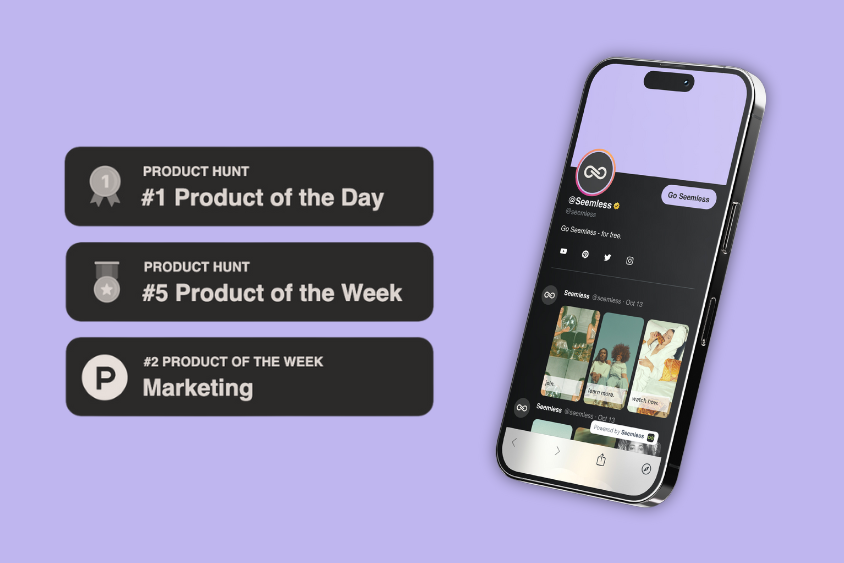
Restore Link Functionality for Marketing
Now that you’ve addressed technical issues and account settings, it’s time to restore your Linktree functionality and ensure it stays working properly on Instagram. Let’s walk through the complete restoration process.
Launch Link Reconnection Steps from Creators
When reconnecting your Linktree to Instagram, follow this systematic approach:
- Log into your Linktree account
- Verify your account email access [4]
- Update your account settings if needed
- Generate a fresh Linktree URL
- Ensure the full URL includes “https://” prefix [1]
- Copy the complete URL: https://www.linktr.ee/yourusername [1]
Important Note: If you’re unable to access your account email, contact your previous email provider or employer for temporary access to complete the reconnection process [4].
Profile Update Process: Mobile Device / iPhone
Before updating your profile, ensure your Instagram account meets these prerequisites:
- Active Creator or Business account status [3]
- Connected Facebook Page [3]
- Updated profile information
- Proper account permissions
For optimal results, wait 24 hours after making any significant profile changes before attempting to add or modify your Linktree URL [2]. This cooling-off period helps prevent Instagram’s automatic restriction systems from flagging your account.
Testing and Verification on TikTok
After restoring your link, conduct these essential checks to confirm proper functionality:
Technical Verification:
- Clear your app cache (Android) or reinstall (iPhone) [2]
- Update to the latest Instagram version to ensure compatibility with Linktree and optimize your link in bio. [2]
- Test the link while connected to different networks
- Verify access from multiple devices
If you encounter a “Linktree not working” message, it could be due to:
- Instagram technical issues
- Linktree service interruptions
- Device storage limitations
- URL formatting problems [2]
Pro Tip: If problems persist after following these steps, try rebooting your device and ensuring it has adequate battery life and storage space [2].
For ongoing issues, utilize Instagram’s built-in support system:
- Access your profile
- Tap the menu icon (three lines)
- Select Settings
- Choose “Report a problem” [2]
When submitting a support ticket, provide specific details about:
- When the issue started
- Steps you’ve already taken
- Error messages received
- Account status changes
Remember that some link restrictions may be temporary, especially if you’ve recently modified your profile information or changed account settings [2]. In such cases, patience is key – most temporary restrictions resolve automatically within 24 hours.
Important: If you’re using your Linktree for professional purposes, consider showcasing relevant content and maintaining regular updates to strengthen your profile’s authenticity [5]. This can help prevent future link-related issues and maintain consistent functionality.
Q: Why is my Linktree not working on Instagram?
A: A common issue many users face is having their Linktree link flagged as spam on Instagram. This often happens if the link has been reported or if Instagram’s algorithms mistakenly identify it as problematic. To help you fix this, try removing and re-adding the link, and ensure your Instagram account doesn’t violate any community guidelines.
Q: How can I fix my Linktree link not working on TikTok?
A: If your Linktree isn’t working on TikTok, check if the link is correct and active. Sometimes, TikTok may temporarily block links due to spam concerns. You can try contacting TikTok support for assistance. Meanwhile, consider using a different all-in-one link tool that allows linking to your social networks.
Q: What should I do if Instagram blocks my Linktree link?
A: If Instagram blocks your Linktree link, the first step is to analyze the content of your Linktree. Ensure it doesn’t lead to spam or inappropriate content. Contact Instagram support to dispute the block if you believe it was a mistake. Meanwhile, try using a customizable link tool that allows you to continue using similar features.
Q: Can I use Linktree for my YouTube channel and blog?
A: Absolutely! Linktree is a great tool that allows bloggers and YouTubers to gather all their content links in one place. It’s especially useful for directing traffic from social networks to different platforms, including your YouTube channel and blog.
Q: How do I add a Linktree to my Instagram bio?
A: Adding a Linktree to your Instagram bio is simple. First, create your Linktree account and customize your links. Copy your Linktree URL, then go to your Instagram profile, tap ‘Edit Profile’, and paste the URL in the website field. This strategy helps you link multiple resources under a single clickable link.
Q: Is there an alternative to Linktree for Instagram and TikTok?
A: Yes, there are several alternatives to Linktree, such as Bio.fm, Campsite, and Tap.bio. These platforms offer similar all-in-one linking solutions and may provide features that suit your needs better. Explore them to find the best tool that allows seamless integration with your social networks.
Q: What are the benefits of using Linktree?
A: Linktree is a versatile, customizable tool that allows you to centralize all your important links in one place. It’s beneficial for users looking to maximize their social media strategy by directing followers to various platforms like LinkedIn, YouTube, or personal websites without altering their bios repeatedly.
Q: How can I ensure my Linktree is not marked as spam?
A: To avoid your Linktree being marked as spam, ensure that the content linked through your Linktree is safe and appropriate. Regularly update your links and descriptions to align with community guidelines. Refrain from using misleading titles or directing to suspicious websites.
Q: What if I need further assistance with my Linktree issues?
A: If you’re still experiencing issues with your Linktree, consider reaching out to Linktree’s support team for assistance. They can help you fix persistent problems. Additionally, forums and online communities might offer solutions from users who have faced similar challenges.
Conclusion: All-in-One Fix Linktree Not Working on Instagram in 2025
Fixing Linktree issues on Instagram requires attention to both technical details and account settings. A properly formatted URL, correct account configuration, and regular maintenance of your profile settings will keep your links working smoothly.
Remember that most Linktree problems stem from simple oversights – missing URL prefixes, incorrect account types, or cached data issues. Start with basic troubleshooting steps before moving to more complex solutions. Regular checks of your link functionality can help catch and fix problems early.
Success with Linktree depends on following Instagram’s guidelines and maintaining proper account settings. Make these fixes part of your routine profile maintenance, and you’ll avoid most common link issues. Your Linktree can become a reliable tool for sharing multiple links with your Instagram followers, helping you maximize your social media presence.
Upgrade you linkin bio: Free Linktree Alternatives
References via Link Tree
[1] – https://help.linktr.ee/en/articles/5434089-how-to-add-your-linktree-url-to-your-instagram-bio
[2] – https://linktr.ee/blog/linktree-not-working
[3] – https://help.linktr.ee/en/articles/8893886-help-connecting-linktree-to-instagram
[4] – https://help.linktr.ee/en/articles/5434121-i-can-t-access-the-account-email
[5] – https://linktr.ee/blog/how-to-get-verified-on-instagram/